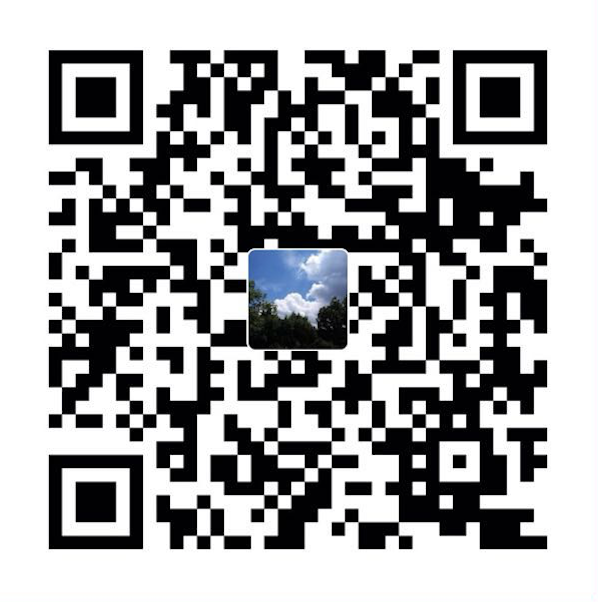一:简介
在项目中免不了会遇到,实名认证上传身份证、绑定银行卡等功能。在实际操作中呢,会涉及到上传图片,在页面布局时,可能图片不是一张,考虑到布局的美观等因素,显示图片的位置变得很小,如果想查看上传的图片是否清晰,内容是否完整,可能就需要放大才能实现,下面就和大家分享一下我封装的一类,完美的实现了图片的缩放功能。
另外,这些博文都是来源于我日常开发中的技术总结,在时间允许的情况下,我会针对技术点分别分享iOS、Android两个版本,尽量附上demo以供大家参考,如果有其他技术点需要,可在文章后留言,我会尽全力帮助大家。
二:实现思路分析
给UIImageView添加手势
封装一个继承NSObject的FBYImageZoom类
写一个函数用来接收出入的UIImageView
根据传入的UIImageView重新绘制在Window中
添加放大后背景视图的颜色和透明度
使用动画放大展示ImageView
添加恢复ImageView原始尺寸的tap点击事件
完成之后将背景视图删掉
三:实现源码分析
根据实现思路分析,一步步进行编码实现:
1. 给UIImageView添加手势
1 | self.myImageView = [[UIImageView alloc]initWithFrame:CGRectMake(50, 150, SCREEN_WIDTH-100, SCREEN_WIDTH-100)]; |
2. 封装一个继承NSObject的FBYImageZoom类
1 | #import <Foundation/Foundation.h> |
3. 写一个函数用来接收出入的UIImageView
1 | /** |
4. 根据传入的UIImageView重新绘制在Window中
1 | +(void)ImageZoomWithImageView:(UIImageView *)contentImageview{ |
5. 添加放大后背景视图的颜色和透明度
1 | //当前视图 |
6. 使用动画放大展示ImageView
1 | //动画放大所展示的ImageView |
7. 添加恢复ImageView原始尺寸的tap点击事件
1 | //添加点击事件同样是类方法 -> 作用是再次点击回到初始大小 |
8. 完成之后将背景视图删掉
1 | //完成后操作->将背景视图删掉 |
四:项目实际使用
1. 引入封装类FBYImageZoom
1 | #import "FBYImageZoom.h" |
2. 给UIImageView添加手势
1 | //添加点击事件 |
3. 调用封装类函数
1 | //浏览大图点击事件 |
好了,到这里点击图片放大到全屏就完成了
五:项目展示
六. 本篇文章demo源码:
公众号:网罗开发